In this article, we'll provide you with a detailed step-by-step guide to help you make the most of the EKSA SoundBase Software's features and achieve optimal 7.1 surround sound customization. Whether you're a professional gamer or just someone looking to enhance audio quality, this blog will unlock the potential of your E900 Pro upgrade headphones, allowing you to enjoy a superior sound experience in your games.
Next, we will walk you through the process of downloading, installing, and using the EKSA SoundBase Software.
- Please ensure that your E900 Pro headset is properly connected to your computer before proceeding with the download and installation of the driver.
- Start by visiting the official website's homepage. You can find the driver download link in the homepage's navigation bar. Click on "Support", then select "Driver Download". Alternatively, you can directly access the download page by clicking the following link: https://www.eksa.net/pages/download

- On the Download page, locate your headset model, and then click the "Download" button below the image. This will redirect you to the corresponding Google Drive page.

- It's important to note that E900 Pro offers different driver files for various computer models. To avoid encountering issues such as empty folders, please download the appropriate driver based on your computer's operating system. You can find this information in your computer's "About This PC" section. And I’ll take Win 10 computer for example.
- If you encounter a warning message during the download process, stating "Can't scan file for viruses", please don't be alarmed. Our software has undergone extensive testing and does not contain any viruses. Continue by clicking "Download Anyway".


- After the download is complete, navigate to your download folder. Locate the recently downloaded file, click on it, and select "Show in folder".

- Select the folder, right-click, and choose "Extract to Win 10 Win7 - E900 Pro\". Please note that if your computer doesn't have built-in file extraction capabilities, you may need to download and install a file extraction software.
- After extraction, you will find a folder named "eksa gaming headset". Double-click to open it.


- Inside the folder, find the version folder that matches your computer's operating system, the example is "WIN10" and double-click to open it.
- Within this folder, locate an application named "setup.exe" and double-click to open it, as shown in the image below.


- If your headphones are not yet connected to your computer, you will see a prompt: "Please connect EKSA Gaming Headset Device". Please connect your headset correctly to your computer and click "OK".
- If you see the security warning, please select "Run".


- In most case, when your E900 Pro headset is pluged well, an "EKSA Setup" popup window will appear. Click "Next".
- Carefully review the license agreement, then select "I accept the terms in the license agreement" and click "Next".
- Click "Install".



- Upon completion of the installation,you will encounter a pop-up message that reads, "Please restart your computer to activate these features." Please click "OK".
- Upon completion of the installation, you will be presented with an option to "Yes, restart the computer immediately". Click "Finish".


- Your driver installation is now complete. The default language of the software is Chinese. Please click the small icon set in the upper right corner of the software to switch the language to the language you need. Then click the "Confirm" button on the far left.

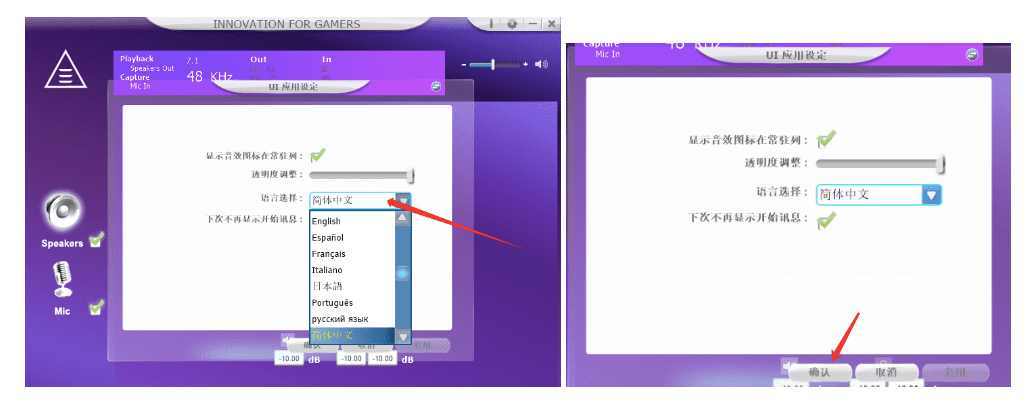
- When you need to set “Speakers” and “Mic", you need to right click on them to bring up the option.
- Click the small white square, and if it displays a green checkmark "√", it means the 7.1 virtual surround sound is enabled. If you do not want the 7.1 virtual surround sound, simply click on the green checkmark "√" to deactivate it.


-
Warm tips:
-
First of all, the E900 Pro driver has different folders for different Windows systems, please make sure to download the one you need.
-
Secondly, please try to download it with a different browser. According to our experimental test, the success rate of downloading is the highest when using Google Chrome. If you use Firefox and other browsers, the download will fail.
-
If you need any other help, please feel free to send an email to info@eksa.net.







